Dashers that don't have a schedule and use the dash-now option to begin dashing are dependent on the heat map. A gray region will indicate that no help is needed, and a dasher will not be able to log in to that particular region. That does not mean that the dasher cannot work at all. If another region is hot with a light pink, pink or red color, the dasher will be able to login and start working immediately in that region if they choose to.
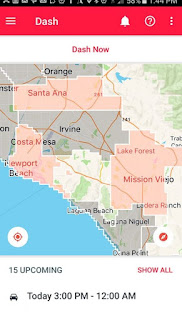
| The red regions indicate that dashers are needed and can log in to work |
While newbies may not understand exactly how the Doordash heat map works, an experienced dasher will know how to use the heat map to their advantage. Most dashers prefer to schedule their shifts, but there are some people that prefer to use the dash-now option to start working. Even those that prefer scheduled shifts will sometimes not get their preferred schedule for whatever reason, and they will have to take advantage of the dash-now option.
Whether somebody is an experienced or new Doordash driver, it seems that many people do not understand exactly what the color of a region really means. The Doordash app seems to be self-explanatory about the subject, but it is a bit misleading. We know that we can only login to a region when it is hot, but the real reason that a region is hot may surprise you.
How Doordash explains the heat map
When viewing the Doordash driver app, a user will notice that there are many different regions. When a dasher does not have a schedule and wants to work, he will have to analyze the heat map so that he can login with the dash-now option. Throughout the day, it will also be noticed that the color of each region will change. This is known as the Doordash heat map, and is how Doordash lets drivers know when help is needed in a certain area. By default, the color of each region is gray. There are three other colors that a region can display which are a very light pink, regular pink and red.
When a region is gray, no help is needed in that area. If you try to "Dash Now" in a region that is gray, you will receive a message that states "All orders are currently being delivered. Schedule a dash for later?" You cannot login and start dashing in a region that is gray as other dashers in that region have the capability to handle the orders.
When a region is light pink, you will be able to login and start dashing in that area. Doordash explains this color to mean that there are some orders in the region. Since you are able to login and start dashing, a dasher will naturally assume that help is needed in the area. When a region is pink, Doordash indicates that there are many orders in the region. This is considered to be hotter than the light pink, and would indicate that there is a high probability of receiving orders if you login with dash-now. When a region is hot as can be, it will be red, and this indicates that the region has a lot of orders. As mentioned already, you can login with dash-now no matter what color the region is; except for gray of course.
 |
| This is how Doordash explains what the different colors mean in the heat map |
The truth about the Doordash heat map
As a person becomes more experienced with dashing, they will undoubtedly at some point login by using the heat map. They will also at some point experience logging in to a hot region and not get many orders. What happened? If the region was so hot and full of orders, why didn't they receive a lot of orders?
The truth is that Doordash wants to keep a certain number of dashers available in each region. I do not know the number of drivers that they want logged in at one time, and I am sure that this number changes throughout the day. For example, Doordash is going to want more dashers logged in and available at noontime than at midnight.
Let's say that Doordash wants 50 dashers logged in and available from 1pm to 2pm on a Monday afternoon. Doordash knows that they will need this amount of dashers in this particular region because they have a pretty good idea of the expected number of orders they will receive during this hour. Let's say that three scheduled dashers do not login to their shifts. That would leave three openings from 1pm to 2pm. Since those three scheduled dashers did not login, the region will get hot, and dashers that want to use the dash-now option will be able to login to that region. As soon as those three replacements login, the region will become gray again. This assures Doordash that they have enough dashers to fill the orders.
The biggest misconception that a lot of dashers have is that an area is busy when it is hot. The Doordash heat map does not indicate how many orders a particular region is receiving. Just because a region is hot does not mean that it is busy. All a Doordash heat map really indicates is if Doordash has a certain number of dashers available. When they are short on available drivers for a particular region, the region will become hot. If Doordash is missing a few drivers, the region may become light pink. If they are missing more than a few drivers, the region may become pink. If they are missing a lot of drivers, the region will become smoking red.
If you want to test this method, go on ahead and end your dash one day and look at your region's heat map change. There are times when you will notice that as soon as you log out the heat map will get hot. Pick up your schedule again right away, and you will notice that it turns gray again. This may not always work as Doordash may have too many drivers sometimes. In that case, when you end your dash there will be no change to the heat map. In all honesty though, it will usually change.
Should I use the Doordash heat map?
Even though the Doordash heat map is no indicator of how busy an area is, it is a great tool to help you login and start working. You will have to keep an eye on it so that you can login when your preferred region turns hot. As soon as you login, you become available to take orders.
Please do not think that I am saying anything negative about the Doordash heat map. We need this tool to show us when a particular Doordash region is short on drivers. I just want everybody to know exactly how it works as even some of the most experienced dashers falsely believe that a hot status means that there are a lot of orders. The best thing that a hot region can do for you is get you on, and from there you can start making deliveries and making money.



So i am guessing if that heat map has the text +$2.50 it is really saying it is really slow but we will pay you xtra per delivery?
ReplyDeleteIf a region is giving a $2.50 bonus, it will say so just as you have mentioned. Yes, you will receive a $2.50 bonus for each order you complete during the specified time frame that Doordash is offering the bonus. During bonus time, you will also see the information about what percentage of the calls you need to accept in order to receive the bonus pay. Fall short on the acceptance rate, and you will not receive any bonus for any of the calls you did. As far as a region being slow when the $2.50 bonus is on, I can't really say. If it is gray, the region does not need any more drivers to sign on as enough are on duty. If it is red, then Doordash wants more drivers to sign on for that region. Just because it is gray does not mean it is slow, just as when it is red it does not mean it is busy. Doordash just always wants enough drivers on duty and ready just in case the orders come in.
DeleteThat just happened to me, made me a little upset
DeleteThis is what I am searching for! Does it mean 2.50 extra are just a guaranteed 2.50
ReplyDeleteIn this example, you would earn $2.50 extra for each delivery you make during the bonus hours. Also remember that you must accept a certain percentage of the orders that are sent to you. Usually it is 80 percent. That means if you get four calls during the bonus hours, and you accept three of them and decline one of them, you only accepted 75 percent, and would not receive any bonus money for your deliveries that you completed. Meet the criteria though and, you can add on some well deserved bonus money.
DeleteI've never had to maintain any acceptance rate in order to receive the proactive bonus pay. If its $1 or $5 it lists it paid after each job is completed. I'm in Ohio though so it might be different here.
DeleteTheir comments are from years ago. I’m sure things have changed. I’ve never seen a notification either
DeleteWhat about when blue locator. Has a pink circle around it?
ReplyDeleteYeah I'm still waiting for an answer to this I'm very curious
DeleteYeah what does it mean when there is a red circle around the blue indicator? Because I'm not getting any orders and the area im in is pink
ReplyDeleteWhat about when you are waiting for orders and it has the three restaraunts with the word Near by them? Is it best to hover in those areas? Can customers see me in that area?
ReplyDeleteIt's a roaming position ...don't sit ..DRIVE!!
ReplyDeleteThe only time I drive is when I have an active delivery ongoing and then back to my favorite hotspot. Other than that I sit at the hotspot and never have a shortage of orders during the typical busy times. From my experience, you only what to stay on the move if you want to use more gas and lower your profits.
DeleteI'm door dash champion!!!
ReplyDeleteSince they divided my city up into thirds. Not saying that is the reason but I have had little to no orders on the weekends. When I first started in May I had a ton of orders but now I fight just to make 15 bucks for the day.
ReplyDeleteI've noticed that since I've completed 97% of my orders and a 93%+ on time/early, and high 90s acceptance rate, that I've been able to schedule many many more hours days in advance and even gotten bonus pay on one occasion. I live in the perfect dashing city (it's fairly new here, relatively small/easy traffic) and I pretty much stay about as busy as I want/expect during hot/busy times. I've spoken to other dashers and according to at least 3,we're only about 12 dashers strong here.. I have some great days where I can stay busy practically the whole dash and some days I don't even know why I left the house. I do know though that patience leads to reward. Time is money. Not their money, YOUR MONEY! dash quickly as possible. Drive around some and don't just stay put. Ride around the busiest restaurants you've gotten orders from. Keep wifi on religiously for GPS accuracy. I'm just adding my personal experience/advice to an already well put together blog 😊👍.. One thing I wish we had more control over is SLOW merchants! I feel that some businesses act like dashers are pests rather than customers. I don't know if it's the 'well they don't tip us" factor or the "this is just more trouble than it's worth to me" viewpoint but the restaurant owners should talk to team members about the culture of dashing. They wouldn't add themselves to the app if they didn't want business and flexibility in their community. Businesses should see it as a way to self promote. Any opportunity to promote business whether you're a owner or just a waiter.. The more overall business you do, you'll ultimately be rewarded somehow by staying positive. I said that to say this..OUR rating should not be affected by time delays caused by the business! I know dd customers think it's our fault but we can't always help it.
ReplyDeleteTip: order almost completed and almost "pick up deadline"? You can technically mark as picked up as long as you verify All Of your order requests, accuracy and allotted time to deliver (using self judgment) however probably not recommended especially for newbies. You can run into delivery difficulties if you sweat your scores over over all satisfaction. I received a horrible rating in the beginning because a local pizza place didn't want to deal with my card getting denied. Turns out it was their fault for running debit. They should be trained for dd orders/pickups. I was about 23 minutes late delivering. Cashier wouldn't have patience to keep trying to run my order and it almost made me quit. Because that one experience I was very embarrassed.. My card declined, I was very late picking up and delivering. They were rude and acted like it was my fault. But beyond that, I can say this is a very fun experience (dashing). Thanks for the blog and hope my post isn't taken a certain way. Just a tip or so from my experience
How do I log in to my scheduled shift to start getting orders. When I open the app at my scheduled time it just says you are scheduled it does not show looking for orders
ReplyDelete15 minutes before your shift starts the red button on the bottom will change from "Schedule Now" to "Dash Now". Hitting the "Dash Now" will let you start your shift 15 minutes early. However, I think you have to physically be in the area in which you are scheduled before you can "Dash Now" when scheduled. If none of this helps try uninstalling and re=installing the app or contact customer service.
DeleteWhat happens when you bounce between areas. The last delivery took you to the new area with a whole other bonus. That takes you out of the original area in which you need a certain number of deliveries and a certain acceptance rate? So you have to drive back, a longer driver, to the original area in order to collect that bonus?
ReplyDeleteI was wondering the same! Also it's so irritating not to be able to see the heatmap when I'm dashing. I often drift into other service areas and I'm never sure if I should stop my dash where I have guaranteed bonus bucks or keep it searching for orders. Sometimes I think it doesn't give me orders in my current location if I have my dash set up for another area.
ReplyDeleteI always wondered about that, too. Support tells me that you will get the promo amount for the area you logged into when you start dashing. I am finding that to be true. I live right by 3 different areas, so I am constantly getting orders that take me to another area and then maybe will get another order that is in that other area. Each and every completed order during that shift had the promo added.
ReplyDeleteMy question is... since I live near three areas, one day I tried scheduling for a high promo in one of the close areas. I then logged into that area, but then went just outside that area to my preferred (lower peak) area, I waited almost 45 minutes with no calls. I gave up and logged out of my scheduled dash and started dashing in the area I was actually sitting in. I immediately started getting orders! So, does that mean you don't get orders if you are out of your scheduled area?
ReplyDeleteThis is my third day of dashing. In between orders my area has turned green a couple of times. Any clue what that color means? I even took a picture cuz, it was out of the ordinary.
ReplyDeleteI have never ever seen an area turn green. Not sure what that is all about.
DeleteI've seen it to...it only happens when you exit out of your current dash to the main (heat map) screen. I think it is just a glitch. If you minimize doordash and reopen it, it will fix it. ��
DeleteI am a new dasher getting ready to start. It seems that it is better to Dash now versus scheduled. Is this correct? Also, how long should you wait to be contacted before you call it a day and go back home? Thanks for any insight....
ReplyDelete